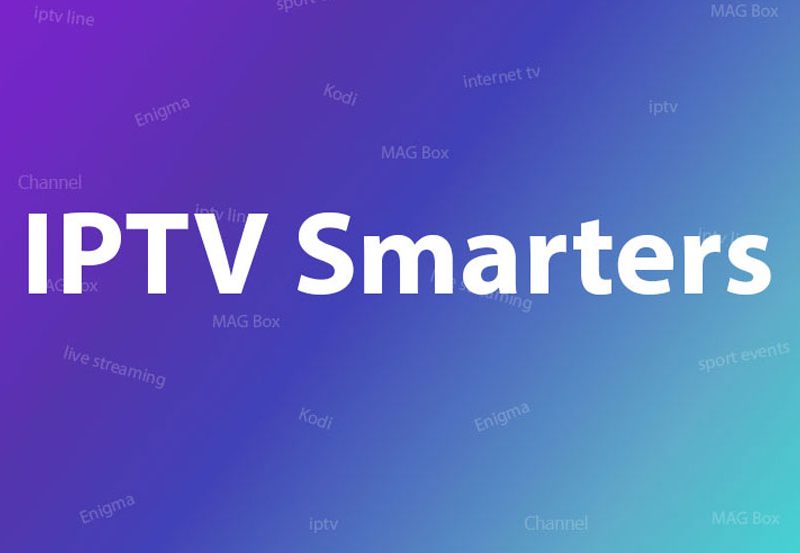Understanding IPTV and Its Advantages for Beginners
What is IPTV?
IPTV stands for Internet Protocol Television. Unlike traditional broadcasting methods, IPTV delivers television content over the internet. This method allows viewers to choose shows or channels from an extensive list, providing an on-demand viewing experience. IPTV provides a personalized approach, especially beneficial if conventional TV schedules don’t suit your lifestyle.Benefits of Using IPTV
There are numerous benefits to using IPTV over traditional TV services:- Vast Content Selection: Access to an extensive range of channels, including international and specialized networks.
- On-Demand Programming: Watch what you want, when you want, without being tied to TV schedules.
- Cost-Effective: Many IPTV services are cheaper than traditional cable packages.
- High-Quality Streaming: With a good internet connection, IPTV delivers superior quality streaming.
Preparing Your Samsung Smart TV for IPTV Installation
Ensuring Compatibility and Connectivity
Before installing IPTV apps, it’s essential to confirm that your Samsung Smart TV is compatible with the application you have chosen for IPTV. Generally, newer models with updated operating systems provide the best compatibility. Additionally, ensure your television is connected to a stable internet network—preferably through a wired connection—to maintain streaming quality.Necessary Equipment and Requirements
To streamline the installation process, ensure you have the following:- A stable and robust internet connection.
- An active IPTV subscription from a reputable service provider.
- Your Smart TV remote control for navigation.
- Optional: External storage, like a USB drive, for specific apps that may need external storage for installation.
Step-by-Step Guide to Installing IPTV Apps
Finding the Right IPTV App
Choosing an IPTV app can be overwhelming due to the wide range available. Popular choices include Smart IPTV, Tizen IPTV, or OTT Player. It’s advisable to consult your IPTV subscription provider for recommended apps that are known to work well with their service.Downloading the IPTV App Through Samsung Store
Here’s how to download the app directly through your Samsung Smart TV:- Access the Samsung Smart Hub: Press the “Smart Hub” button on your remote.
- Navigate to Apps: Browse the menu to find the “Apps” section and select it.
- Search for the IPTV App: Use the search function to find your app of choice.
- Download and Install: Click on the selected app and follow the on-screen instructions to download and install it.
Configuring the IPTV App
Once installed, the next focus is configuration. This usually involves entering your IPTV subscription details. Here’s a simple process:- Open the App: Go to the installed app through the home screen.
- Input Subscription Details: Enter your IPTV subscription details such as username and password provided by your provider.
- Playlist Upload: Some apps require a URL or a file of the channel playlist, which can be obtained from your IPTV service provider.
Troubleshooting Installation Issues
At times, users may encounter issues during installation. Common problems include app crashes, network errors, or compatibility issues. Ensuring that your TV firmware is up to date can solve many of these problems. If issues persist, contacting either Samsung support or your IPTV provider for specific guidance may be beneficial.Exploring Additional IPTV App Features and Settings
Diving into Advanced Settings
Depending on the chosen app, a range of advanced settings might be available. These can include picture and sound adjustments, network optimization settings, and additional interface themes. Customize these to enhance your viewing pleasure further.Using Subtitles and Multiple Languages
Many IPTV apps offer the option to enable subtitles and multiple languages for better accessibility. This can vastly improve the watching experience, especially for those unfamiliar with the primary language of a channel.Recording and Playback Options
Some advanced apps offer recording options, allowing you to record live broadcasts and view them later. Check if your chosen app requires additional storage or a specific setup to facilitate recording capabilities.Final Thoughts and Encouragement for New IPTV Users
Installing IPTV apps on your Samsung Smart TV can significantly enhance your entertainment experience by offering a vast library of content. While the process might initially seem complex, approaching it step-by-step and utilizing the tips provided can simplify matters tremendously. Whether you’re an IPTV beginner or looking to expand your knowledge, jumping into IPTV is both exciting and rewarding.Frequently Asked Questions (FAQs)

What is the best IPTV subscription for Samsung TVs?
The best IPTV subscription largely depends on personal viewing preferences, desired channels, and budget. Commonly recommended options include Netflix and Hulu for broad content, while services like Sling TV offer more channel customization.Can I use free IPTV apps on my Samsung TV?
Yes, there are several free IPTV apps available. However, free apps might have fewer features, ads, or less reliable service compared to paid options. Ensure to read reviews and terms before selecting free services.Do I need additional hardware for IPTV on Smart TVs?
In most cases, no additional hardware is necessary besides what’s initially required for setup. Certain features, like recording, may require external storage, but the basic IPTV app functionality only requires your TV and a solid internet connection.Are IPTV apps legal?
IPTV apps are legal to use; however, accessing copyrighted content without permission remains illegal. Always ensure your IPTV subscription is legitimate and obtained through official service channels.What internet speed is necessary for smooth IPTV streaming?
For optimal IPTV streaming without buffering, a minimum internet speed of 10 Mbps is recommended. For HD quality, speeds between 25-50 Mbps are ideal. Check your internet speed and upgrade if necessary for best results.The Complete Guide to Installing IPTV Apps on Samsung Smart TVs