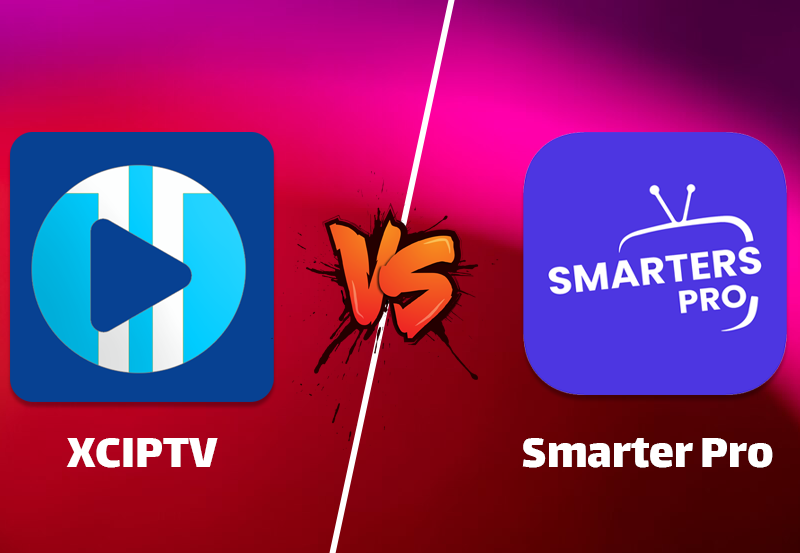Perfect Player is an Android application that simulates a set-top box which can be used for streaming IPTV channels on your favorite devices such as tablets, smartphones, and Smart TV. Please note, this application doesn’t include any IPTV channels. In order to add rapid IPTV channels, you must add your own m3u playlists inside the settings section.
Perfect Player is available on Android, Linux, and Microsoft Windows.
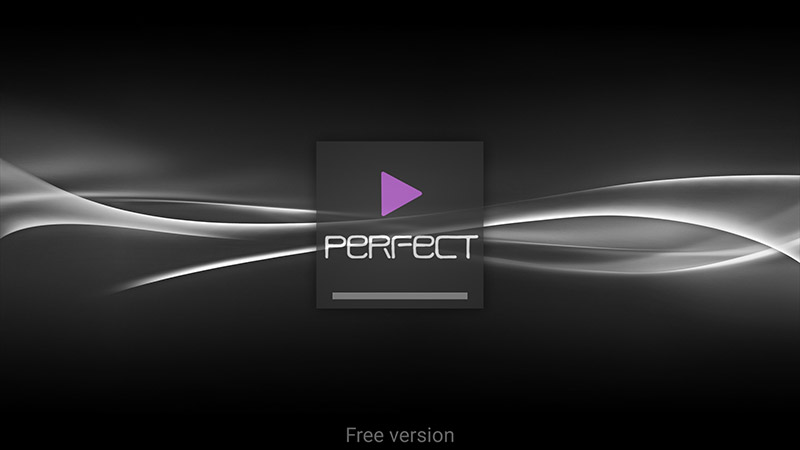
How to add IPTV channels to Perfect Player?
Step 1: After the Application is downloaded on your device, open it. On the main menu, click on “Settings“.
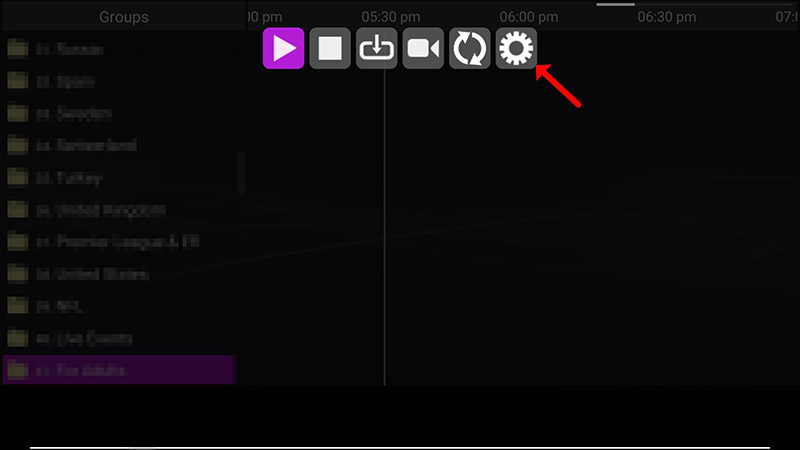
Step 2: Go to “General” and Select “Playlist“.
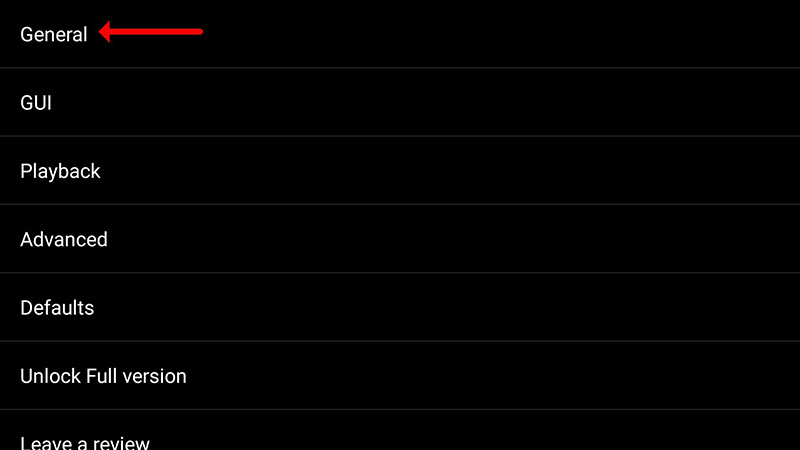
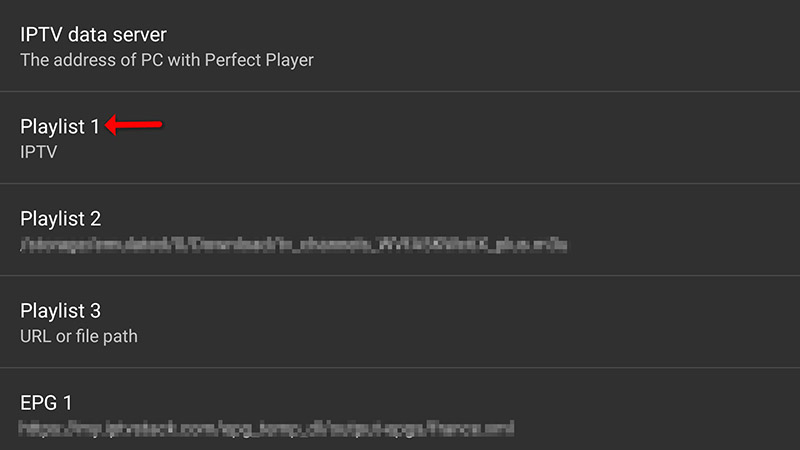
Step 3: Now enter your “M3U URL” and click on “OK“.
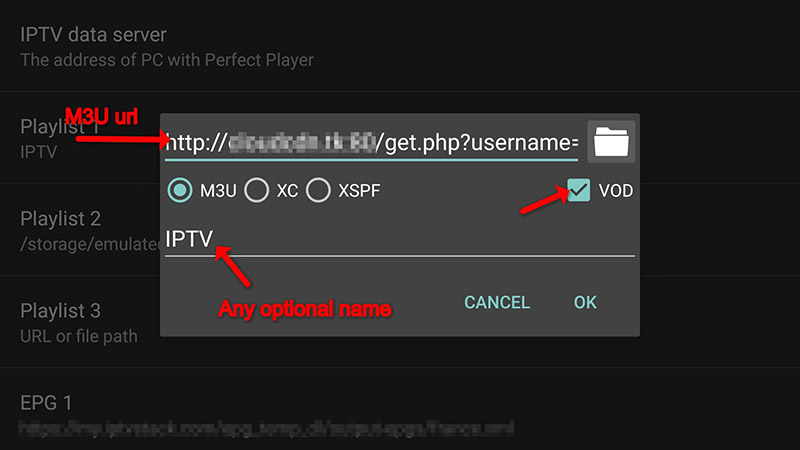
Step 4: After Pasting the M3U URL which is provided by your IPTV distributor, click on “GUI“.
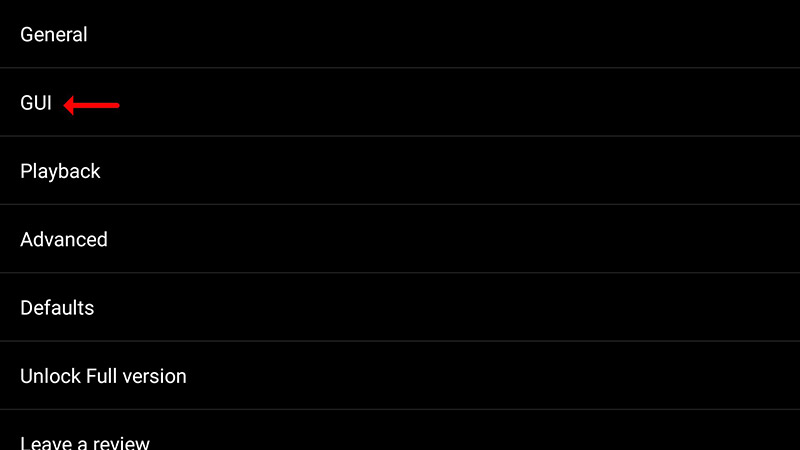
Step 5: Now click on “Show channels groups as folders“.
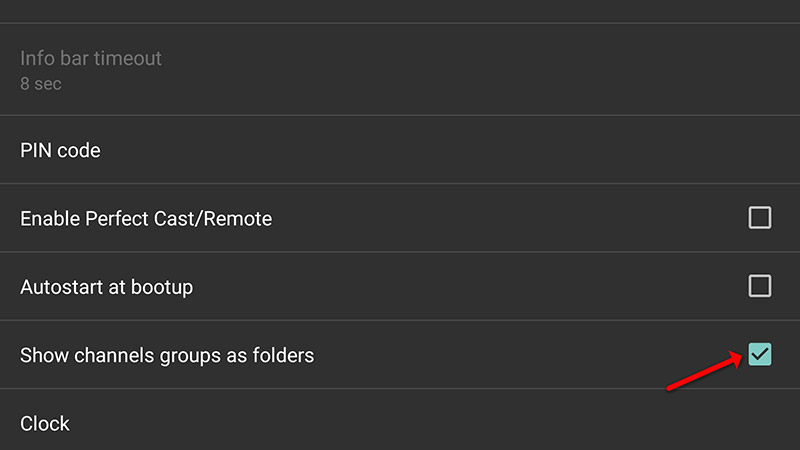
Step 6: Now head back to the main menu and you will see that the channels are being updated and added to your perfect player App.
Please note, in order to get the best playback experience try different decoder options in settings which are explained below.
Playback Issues
Click on “Playback” in settings.
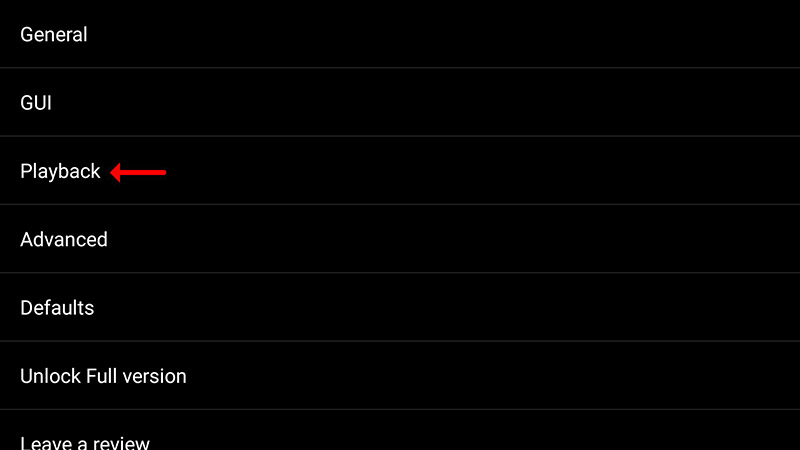
If you are facing playback issues, stuttering, buffering etc. Perfect Player enables you to select the type of decoder and change the buffer size. Under the playback settings, you can choose from different types of decoders.
Auto is the best default decoder, HW+ is the second best, then Hardware, and if you have a slow connection, you can try SW. Buffer settings are pretty simple, you can choose 1 through 4, 1 being the smallest, and 4 the largest buffer size.
How to setup IPTV on TiviMate IPTV Player?
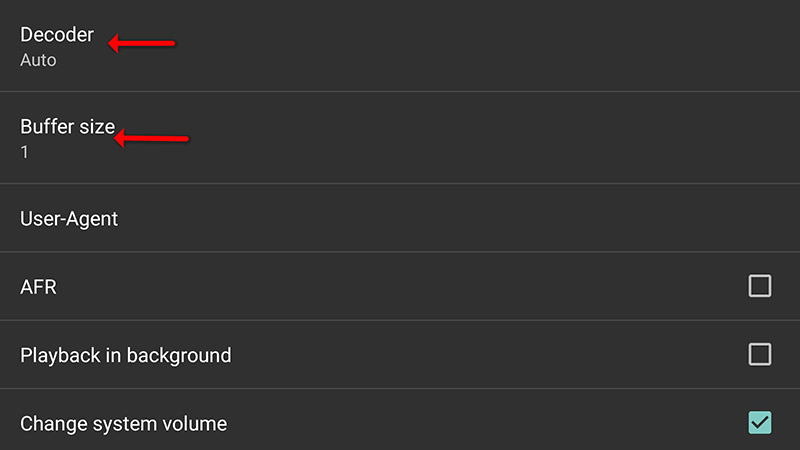
Softwares you need for watching IPT