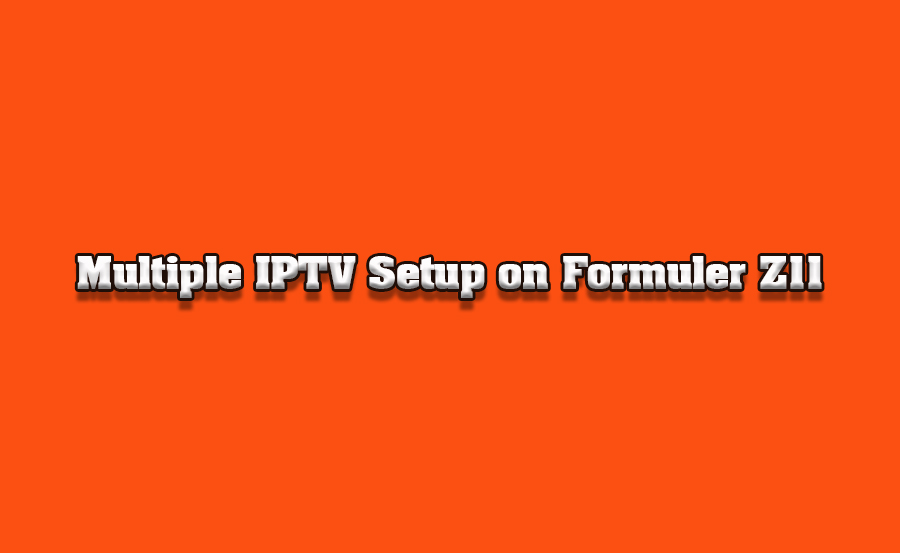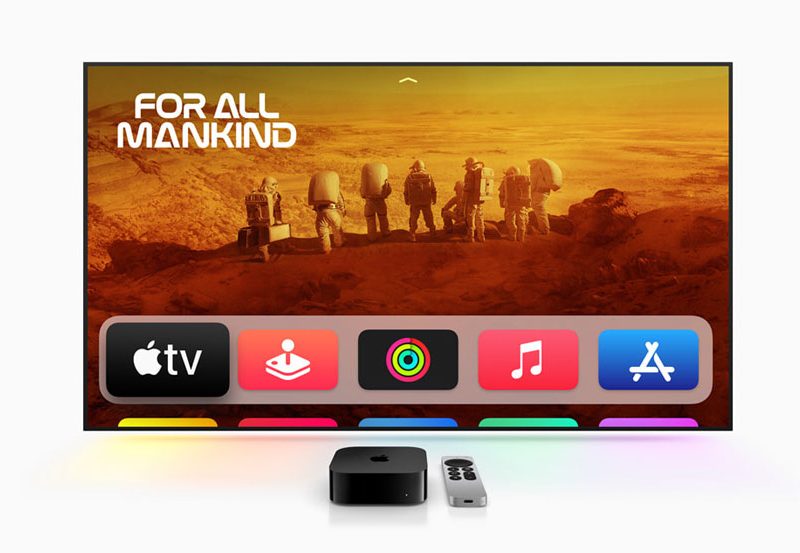Introduction
The Formuler Z11 is a cutting-edge IPTV device known for its versatility and seamless integration with multiple IPTV services. Many users prefer subscribing to multiple IPTV services for diverse content, redundancy, or specialized features. Fortunately, the Formuler Z11 and its dedicated MyTVOnline3 app make it easy to configure and manage multiple IPTV subscriptions in one place. This article provides a comprehensive guide on setting up and managing multiple IPTV services on your Formuler Z11. want Buy IPTV SUbscription
Why Set Up Multiple IPTV Services?
Here are a few reasons why users choose to configure multiple IPTV services:
- Content Variety: Access a broader range of channels, movies, and series.
- Backup Service: Avoid downtime if one service experiences issues.
- Specialized Content: Subscribe to niche IPTV providers for sports, regional content, or exclusive VOD libraries.
- Price Comparison: Evaluate different providers for the best value.
Prerequisites
Before you begin, ensure the following:
- Active IPTV Subscriptions: Obtain details for each service, including:
- Portal URL (for Xtream Codes API).
- Username and Password.
- M3U Playlist URL (if applicable).
- Stable Internet Connection: A reliable connection (10 Mbps or higher recommended).
- Updated Firmware: Update the Formuler Z11 firmware to the latest version.
- USB Drive (Optional): For storing additional configuration or recording.
Step-by-Step Guide to Adding Multiple IPTV Services
Step 1: Launch the MyTVOnline3 App
The MyTVOnline3 app is the heart of the Formuler Z11 IPTV experience.
- Navigate to the home screen of your Formuler Z11.
- Open MyTVOnline3.
Step 2: Access the Connection Menu
- Click on the Settings (gear) icon in the app.
- Select Connections from the menu. This section lists all currently configured IPTV services.
Step 3: Add a New Service
- Click + Add Portal or + Add Connection.
- Choose your preferred connection type:
- Xtream Codes API: Recommended for most IPTV services.
- M3U Playlist: If your provider uses M3U URLs.
- MAC Address Link: Used for MAG-based portals.
Step 4: Configure the New IPTV Service
Option 1: Using Xtream Codes API
- Select Xtream Codes API.
- Fill in the required details:
- Portal Name: Give the service a unique name (e.g., “Service 1”).
- Portal URL: Enter the server URL provided by your IPTV provider.
- Username: Enter your username.
- Password: Enter your password.
- Click Connect. The app will verify the details and load the content.
Option 2: Using M3U Playlist
- Select M3U Playlist.
- Enter the playlist URL provided by your IPTV service.
- Assign a unique name to the connection for easy identification.
- Save the configuration and allow the app to fetch the channels and VOD content.
Option 3: Using MAC Address Link
- Provide your Formuler Z11’s MAC address to your IPTV provider.
- Enter the portal URL provided by the provider.
- Save the configuration and connect.
Step 5: Repeat for Additional Services
- Return to the Connections menu.
- Click + Add Portal and follow the same steps for each additional IPTV service.
Switching Between IPTV Services
Once multiple services are added, managing them is straightforward:
- Open the MyTVOnline3 app.
- Navigate to the Connections menu.
- Select the desired service from the list. The app will switch to the selected service and load its content.
Managing Multiple IPTV Services
1. Organize Connections
- Rename each service to a descriptive name (e.g., “Sports IPTV” or “Movies IPTV”).
- Use the Reorder Connections feature to place frequently used services at the top of the list.
2. Custom Grouping
If multiple services offer overlapping channels, use the grouping feature:
- Go to Channel Management in the settings.
- Group similar channels from different providers under custom categories (e.g., “All Sports Channels”).
3. Prioritize Services
If a service offers better streaming quality or reliability, use it as your default for live TV while keeping others for backup or specialized content.
Advanced Tips for Multiple IPTV Services
Enable Auto-Login
To avoid re-entering credentials:
- Save your username and password during setup.
- Enable Auto-Login in the service settings.
Use External Players
For compatibility across services:
- Install a versatile media player like VLC or MX Player.
- Assign it as the default player for one or more IPTV services.
Optimize Network for Multiple Streams
- If streaming from different services simultaneously (e.g., on multiple devices), ensure sufficient bandwidth.
- Use Ethernet or a dual-band Wi-Fi network for stability.
Test VPN Compatibility
- A VPN can help bypass geo-restrictions or ISP throttling.
- Ensure your IPTV services work seamlessly with the VPN before enabling it.
Troubleshooting Common Issues
Issue 1: Services Not Loading
- Solution: Double-check the server URL, username, and password for each service. Ensure the device is connected to the internet.
Issue 2: Overlapping Channels
- Solution: Use channel grouping to organize and prioritize content.
Issue 3: Buffering on One Service
- Solution:
- Switch to another service while waiting for the issue to resolve.
- Contact the IPTV provider to report the issue.
Issue 4: App Crashing
- Solution:
- Update the MyTVOnline3 app and Formuler Z11 firmware.
- Reset the app settings if the problem persists.
Benefits of Managing Multiple IPTV Services on Formuler Z11
- Flexibility: Switch between providers effortlessly without additional devices.
- Redundancy: Avoid interruptions due to service downtime.
- Comprehensive Content: Combine strengths of different providers for a complete entertainment experience.
Conclusion
Setting up and managing multiple IPTV services on the Formuler Z11 is a simple yet powerful way to enhance your streaming experience. With the intuitive interface of MyTVOnline3, you can switch between services, customize content, and optimize performance with ease. By following this guide, you can unlock the full potential of your Formuler Z11 and enjoy uninterrupted access to diverse IPTV content.
How to Set Up Smart STB for IPTV: A Step-by-Step Guide